Using nvn_settings.cfg file:
Upload nvn_settings.cfg and nvn_extra_add.php file to server.
Apply setting (setting for extension is saved in nvn_settings.cfg as “Setting 1”)
That’s all.
Or use manual configuration.
Manual configuration
1/ Upload extension – nvn_extra_add.php file into NVN Export Orders module.
2/ Add all needed fields (used in extension).
Be sure to add ID Order (Order No)
For simplify You can add all fields – extension ignore unused fields.
3/ Select export as “extra.add”.
Do not forget save settings…


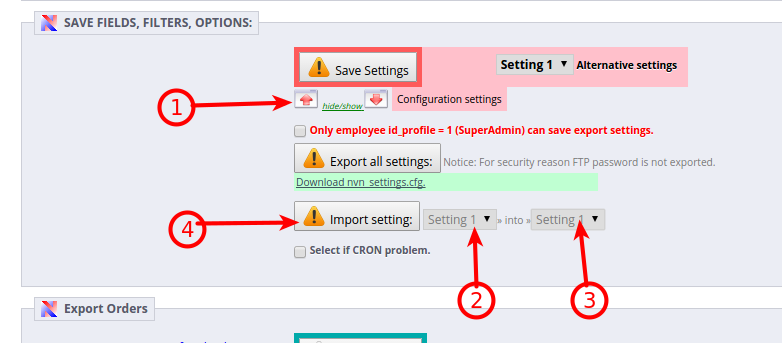
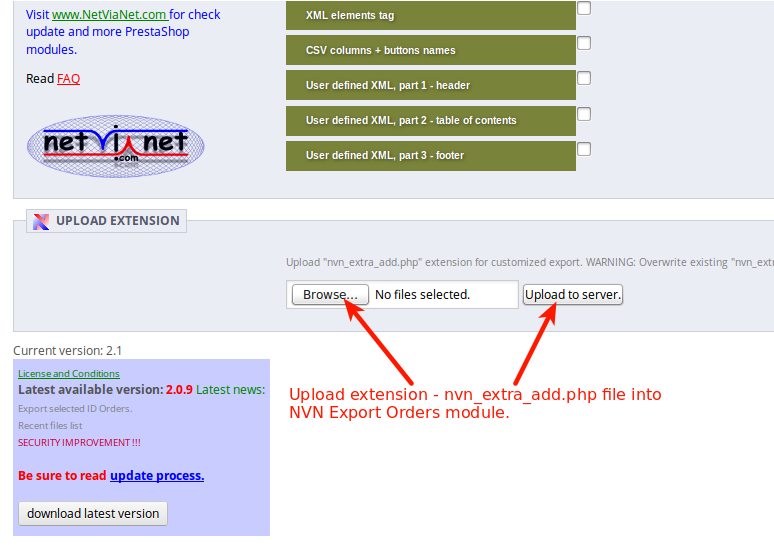


Trying to export orders.. into csv file. however the product_reference column doesn’t look right.
I am having the = sign before the field code.
See bellow:
7,7,2382,=”907772″,2,99.990000,,,
7,7,2384,=”907774″,1,149.990000,,,
7,7,123,=”766059″,1,269.990000,,,
How to fix that, also how to get the line’s item number ?
Line’s order number has to be unique per order per item line, I am using the attribute_id field, I am not sure if it is the right way ?
the attribute_id as shown above in the sample before the product_reference code ?
another thing, how to make the number fields only shows with 2 decimals here is showing with 6 decimals. ?
Thanks,
Joe
Hello,
– Question 1 “I am having the = sign before the field code.”
In “OPTIONS” disable “Keep leading zeros of Phone, Postcode” (this option is useful only for MS EXcel )
– Question 2 “number fields only shows with 2 decimals”
For 2 decimals use “Calculated fields” like this:
round(product_price,2)
// product_price value with 2 decimals, for example, see here at the end:
http://www.praotec.com/nvn-export-orders-module-calculated-fields/
– Question “Line’s order number has to be unique per order per item line”
Use “Order Detail ID” field (id_order_detail)