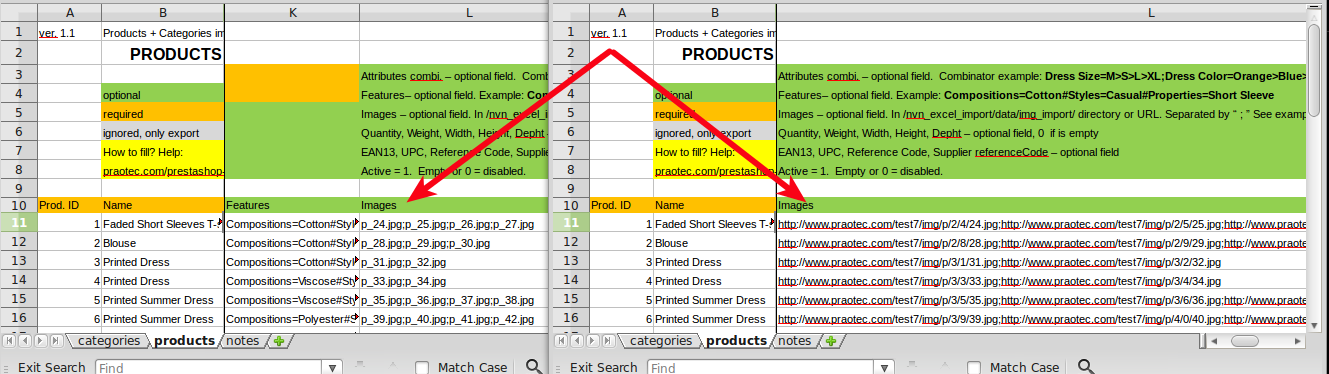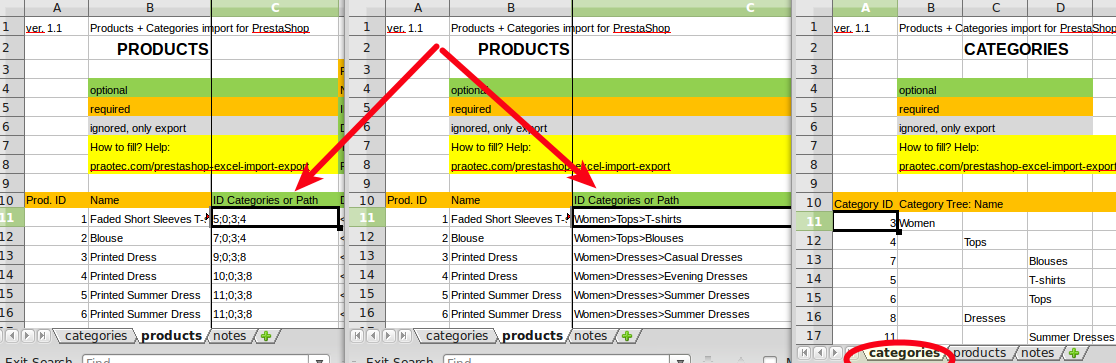1/ For first export is recommended use “MANUAL EXPORT” because “AJAX EXPORT” does not report all problems. For average server with max_execution_time about 90s is exported cca 1000 products per one click of “MANUAL EXPORT”. If You have many products, click retry “MANUAL EXPORT”, until “EXPORT IS FINISHED” is listed in report (Listing of events).
2/ Zip exported files with “ZIP+DOWNLOAD” button. (If You have many products, click retry “ZIP+DOWNLOAD” until link to zip is listed in report.
3/ Download zip.
For some server and module setting You can get error like on this image. In this case You need change module setting.
EXPORT SETTING
1/ try decrease time limit for export script – usually this step is sufficient.
2/ For some servers You need decrease row limit in xlsx file. This variable is used only for “products” sheet. In “categories” sheet will be always exported whole category tree. (Creating xlsx file is memory consuming operation. For server with 128MB RAM usually up to 1500 rows is possible, but depend how many categories etc…) If in e-shop is more products, next products will be exported in files like .._1.xlsx, .._2.xlsx, .._3.xlsx, etc…
Default setting is 50s time limit for script and 500 rows for products. You can increase rows limit, if Your server allow it ( depend of memory size). Time limit You need not increase if You will use AJAX EXPORT/IMPORT, because AJAX run continuously.
Before new export You need delete old export files with button “RESET EXPORT FILES”
Other export settings
– Export with images. In this case images (original, not resized image) are copied to module directory data/img_export/. After export are zipped and can be downloaded for backup. This is useful if source site will be not online, if You will import to another site. In this case is not exported link to image, only image name. Images should be uploaded back to module before import. This option need more disc space, but can be used as backup of images, products and categories. See image.
– Export product default category as Path. In this case is exported only product default category as path from root category to default. See image. Sheet “categories” is exported also, but is not needed for import. With this option is impossible assign product to more categories. But is more readable for human.
– Remove HTML tags from export. Remove HTML formatting. Can be useful for better editing or for use in some other applications. But after import You will have plain text in long and short description. Tip – for better editing resize edit area in Your workbook. (tested for MS Excel and for Calc, see image)
Read more:
Overview: http://www.praotec.com/prestashop-excel-import-export-quick-help/
Import setting: http://www.praotec.com/nvn-import-export-xlsx-ms-excel-file-import-setting/
Workbook editing: http://www.praotec.com/nvn-import-export-xlsx-ms-excel-file-workbook-editing/